1. To get started, insert the first installation CD (or the DVD), and power on the machine. Assuming your system boots normally, the first screen you should see contains a couple of installation options. You can install Fedora in either graphical mode, or in text mode. Text mode is useful if your having trouble working with the your system's graphics adapter.
2.Regardless of which mode you choose for installation,the next screen is a text screen that asks if you want to test your CD media before you install. If you have new disc,skip this section and click next. This test makes sure the installer will be able to read everything
it needs to properly install.
3. The graphical installation begins. Choose your language and click the Next button.
4.If you're using a new disk or want to format your hard disk. Answer Yes to initialize the disk. 5.Partitioning your drive, fedora provides a default layout which I have chosen for this installation. If you choose to remove partitions and create new ones, Anaconda pops up a warning that indicates that all data will be lost on the partitions you remove.
6. I've provided a screenshot that shows you the default disk layout for this operating system. In short,on this 16 GB disk, I have a 1 GB swap partition and a single 15 GB volume (named "/").
7. Use a boot loader for your new installation which is GRUB by default so that you can easily make changes the way your system boots especially in booting other operating systems if necessary.
8. If you want to manually provide TCP/IP addressing information, click the Edit button to bring up the window on which you can provide an address, subnet mask, gateway and dns address.
9. Select your time zone from the list.
10.Provide the password for the "root" user.
11.Choose what kind of software you want to make available on your new desktop system,for manual selection click "Customize now". This process can be done at any time, even after the initial installation of the system.
12. The formatting begins and immediately starts the process of installing the operating system and packages you've selected.
14. When installation done. Reboot the system and wait to boot GUI of your newly installed fedora. Good luck!
see screenshots below:
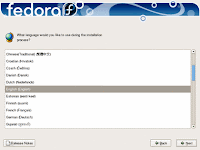
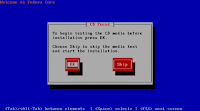
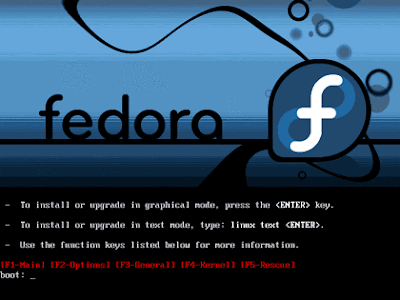
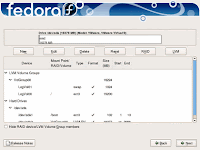
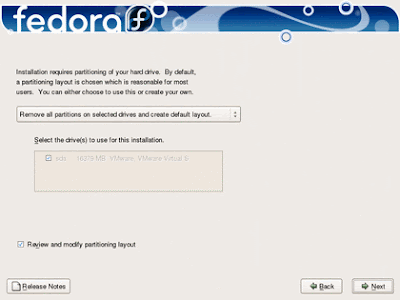
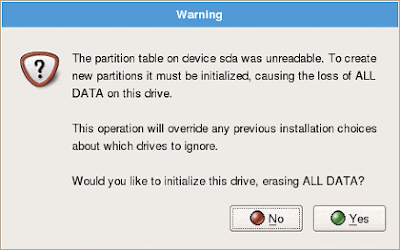
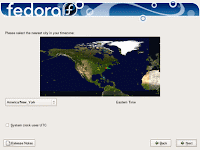
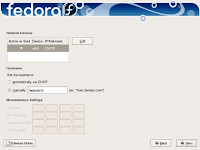
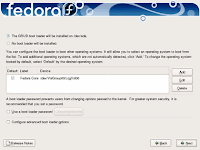
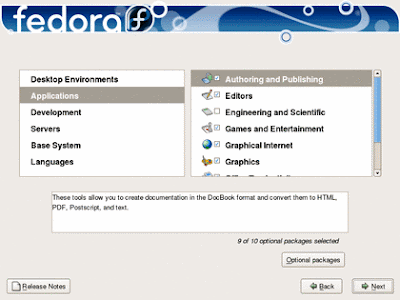
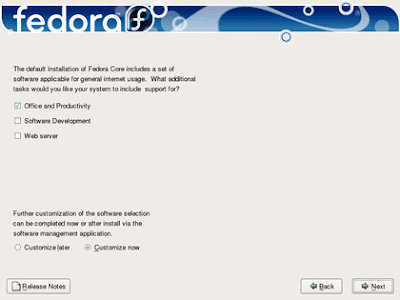
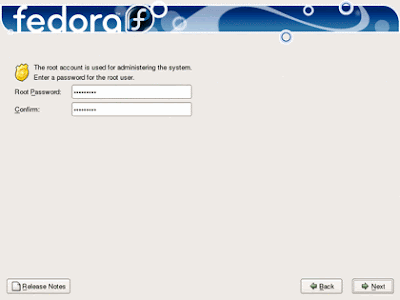
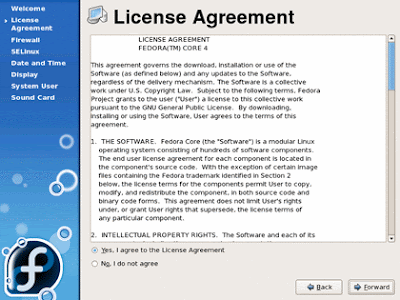
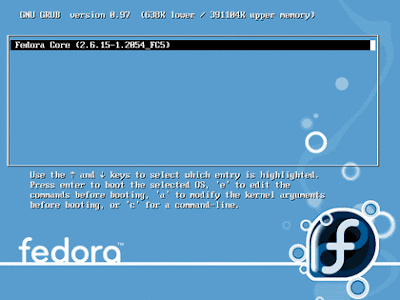
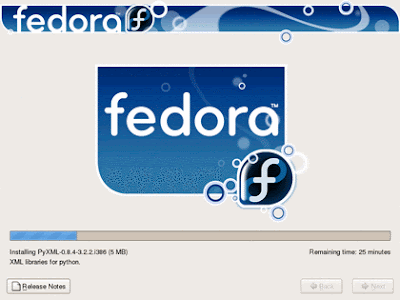
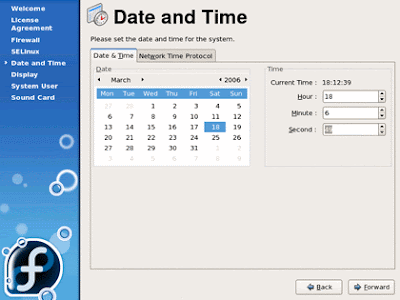
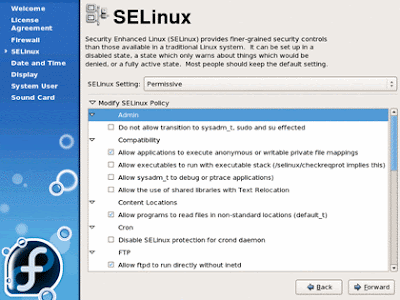
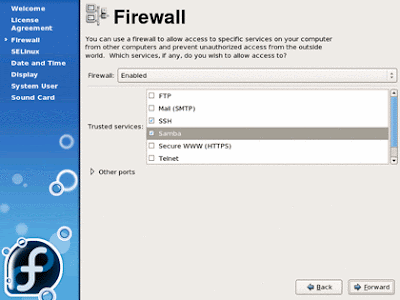
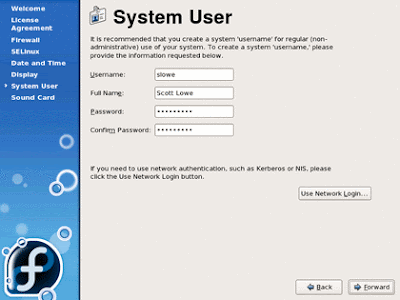
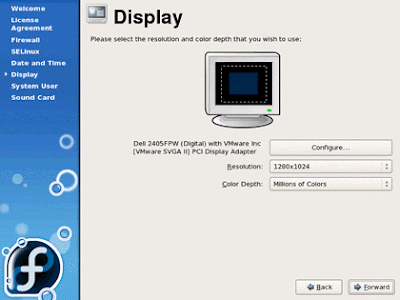
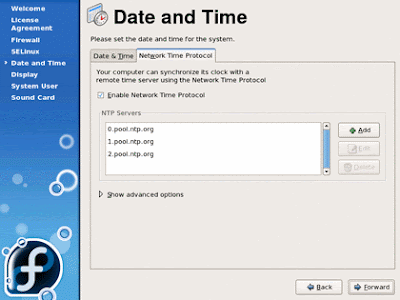
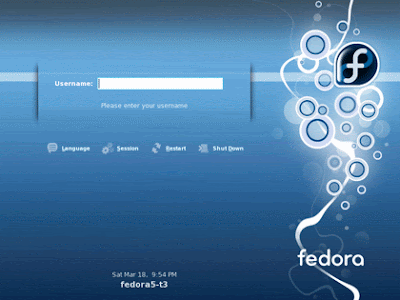
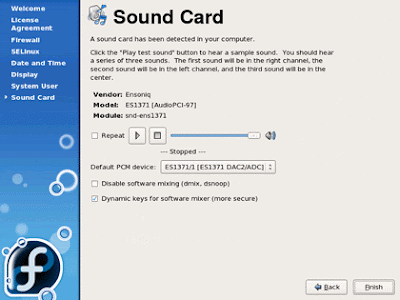
No comments:
Post a Comment