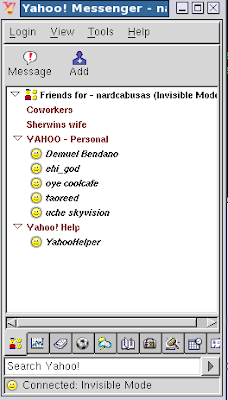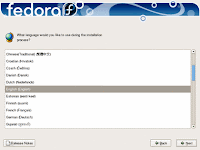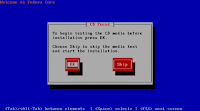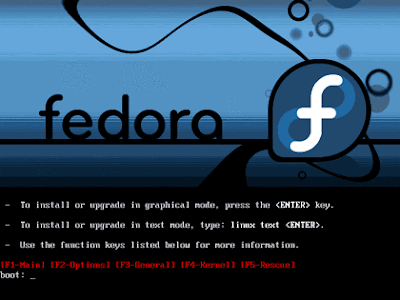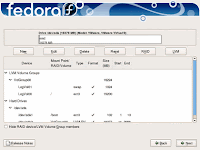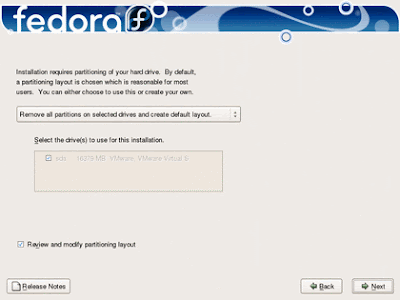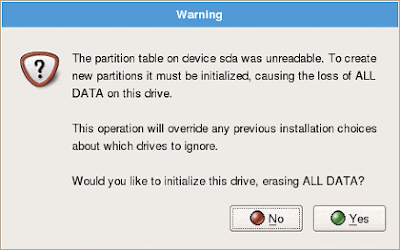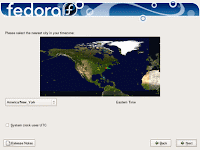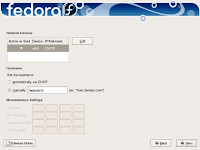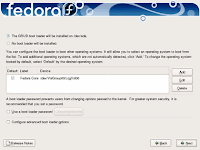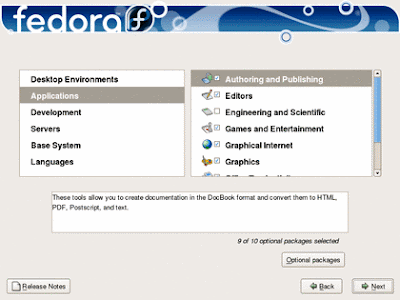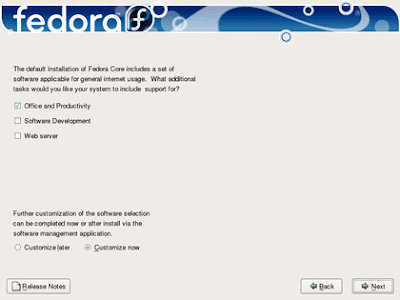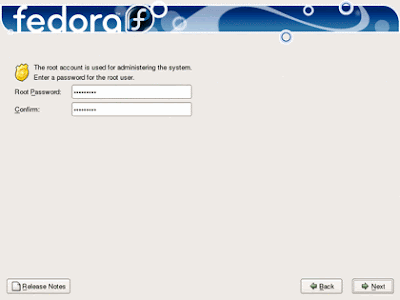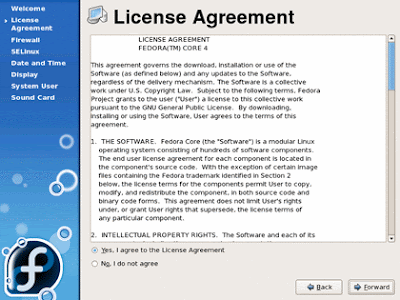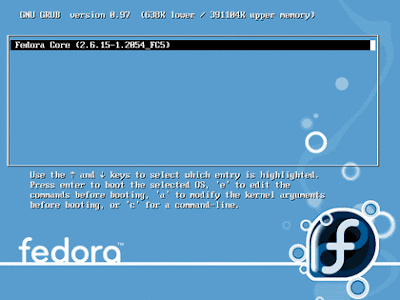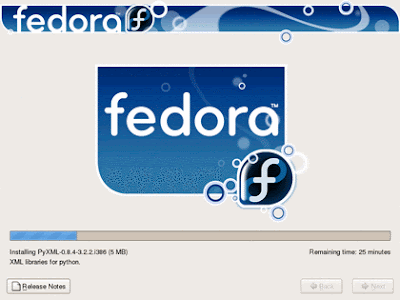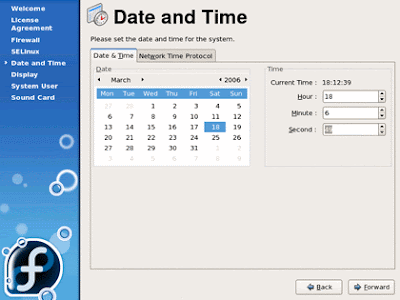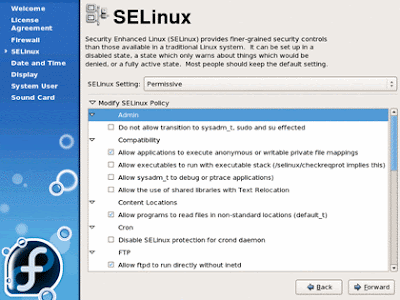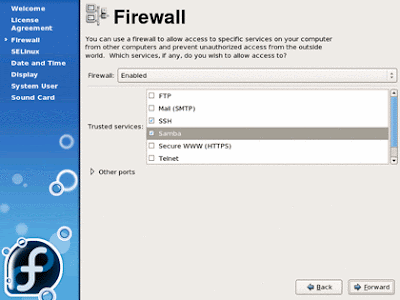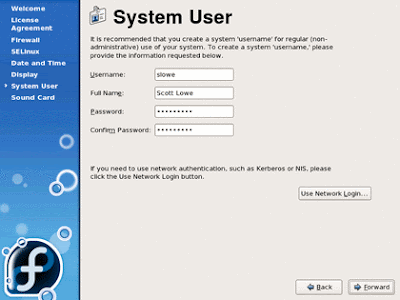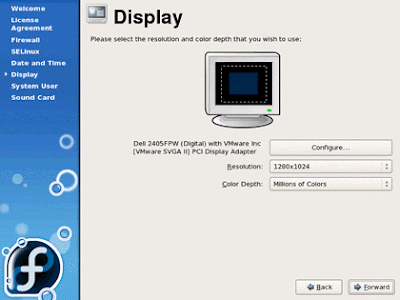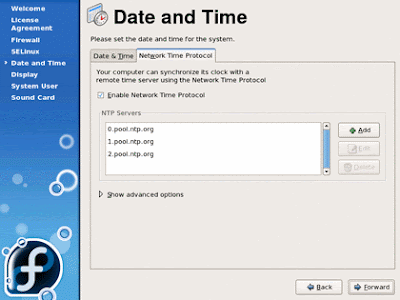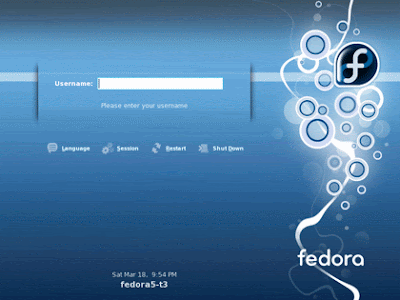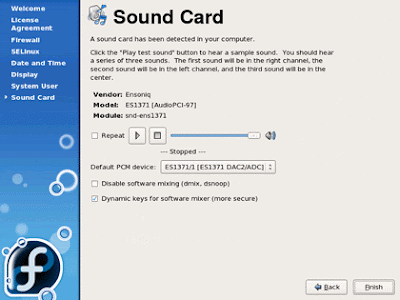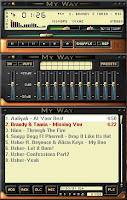How many F's does the following passage contain?
Finished files are the result of years of scientific study combined with the experience of years...
click here for answer. source: http://www.eyetricks.com/fcount.htm
What is stereogram? A stereogram is an optical illusion of depth created from flat, two-dimensional image or images. Originally, stereogram referred to a pair of stereo images which could be viewed using stereoscope. Other types of stereogram
 s include anaglyphs and autostereograms.
s include anaglyphs and autostereograms. click here for answer.
Viewing Stereogram:
The hidden image is not on the surface of the monitor screen. To find the hidden image you must focus you eyes through the screen. Pretend that you are looking through the monitor to the distant background. This causes you to switch from "near point" to "far point" vision and will allow the hidden image to come into view.
- Put your face close to the screen. Pretend to look through the monitor.
- Now, very slowly move back from the screen and as you do so the image will come into view.
- This may take several attempts.
- Please be patient, and you will be rewarded with the hidden image.